Configuring your email with Exchange (recommended)
- Go to System Setting > Accounts & Sync/Email > Add Account
- Choose Exchange/Microsoft Exchange
Domain/Username: enter your student email address and password (firstname.lastname##@bcmail.cuny.edu / CUNY Login password)
Server/Sever Address: outlook.office365.com - Choose secure connection (SSL) and Accept all SSL certificates and select Next.
- Select the services you wish to sync with the Exchange server (e.g. email, calendar, tasks) and how often to sync.
- Click Done.
Configure your email with IMAP
- Go to System Settings > Accounts & Sync/Email > Add Account
- Choose Other
- Enter your student email address and password
(firstname.lastname##@bcmail.cuny.edu / CUNY Login password) - Select Manual Setup
- Choose IMAP
- Incoming Server Settings Username: Enter your student email address (username@bcmail.cuny.edu, and password) IMAP server: outlook.office365.com Security type: SSL (Accept all certificates) Port: 993
- Click Next
- Outgoing Server Settings SMTP server: outlook.office365.com Security type: TLS (Accept all certificates) Port: 587 Require sign-in: Make sure this is checked Username: Enter your student email address (username@bcmail.cuny.edu, and password)
- Click Next
- Click Done