Just because an e-mail message looks like it came from someone you know does not mean that it did. Many e-mail messages have spoofed senders, making it look like the message came from someone else.
To minimize your exposure to the damage that might come from malicious e-mail, take a few extra precautionary steps and investigate every incoming e-mail.
Be Aware
Phishing e-mails and text messages may look like they’re from a company you know or trust: a bank, a credit card company, a social networking site, an online payment website or app, or an online store. Phishing e-mails and text messages often tell a story to trick you into clicking on a link or opening an attachment. These days it is hard to avoid getting phishing e-mails. However, you can avoid becoming a victim!
Do not respond to these e-mails, and never provide any personal information by e-mail. Do not click any links and do not open any attachments you weren’t expecting to receive. Do not forward these e-mails to your friends.
Just because an e-mail message looks like it came from someone you know does not mean that it did. Many e-mail messages have spoofed senders, making it look like the message came from someone else.
To minimize your exposure to the damage that might come from malicious e-mail, take a few extra precautionary steps and investigate every incoming e-mail.
Learn more about Phishing emails.
For iPhone and iPad Users
Tap on the e-mail to display the message, then tap on Details, and, finally, tap on the sender’s displayed name. Page displaying options for this sender will show as well as the sender’s e-mail address. To see where the links provided in the e-mail lead, tap and hold on any link until preview window appears.
For Android Users
Tap on the e-mail to display the message, then press the displayed name to reveal sender’s e-mail address. Regardless if the e-mail sender is legitimate or not, press the link to “Copy Address,” which will reveal the real URL.
For Mac Users
Hover the mouse on top of the sender’s e-mail to display options. Click on open outlook contact, which should look like an image of an ID card located on the right-hand side of the prompt. This should display the sender’s entire e-mail as well as other information such as organization and details. To see where the links provided in the e-mail go, hover you mouse over a link; this will reveal the real URL.
For Windows Users
Tap on the e-mail to display the message, then right click on the displayed name to open sender’s contact card. To see where the links provided in the e-mail go, hover mouse over to reveal the address.
Please remember, do not just click on any links provided in an e-mail. Mishandling fake e-mail could cost you thousands!
Also review the article on employer job scams.
Need Help?
If you receive an e-mail that worries you, report it to the IT Helpdesk.
I responded to phishing email, what should I do?
If you sent money via Zelle to a phishing email, you should take the following steps immediately:
- Contact Your Bank – Reach out to your bank or Zelle provider to report the fraudulent transaction and see if a reversal is possible.
- Report the Fraud to Zelle – Although Zelle transactions are typically irreversible, reporting the issue may help in certain cases.
- For an actual loss report to FBI at IC3.GOV
- File a Fraud Report – Report the scam to the Federal Trade Commission (FTC) at reportfraud.ftc.gov and to your local law enforcement if needed.
- Monitor Your Accounts – Keep an eye on bank statements for any unauthorized transactions.
- Change Login Credentials – If you shared sensitive information, you should update passwords and enable two-factor authentication on their accounts.
- Report this incident to BC Campus Security
Telephone: 718.951.5511
E-mail: security@brooklyn.cuny.edu