1. Follow the steps to install Microsoft Office 365.
If you choose a custom installation, be sure to include Outlook.
2. Open Outlook clicking the icon in your dock.
If you don’t see the icon, search for “Outlook” using Spotlight or open Finder > Applications > Microsoft Outlook.
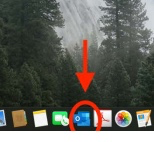
3. With Outlook open, select Tools from the menu bar and scroll down to Accounts
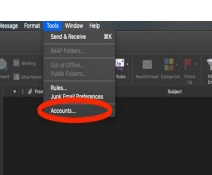
4. In the Accounts window click on Add Email Account
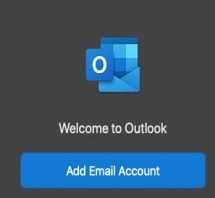
If you see an existing account, click the + icon on the bottom left to add a new Exchange account. You can remove extra accounts using the - icon.
5. Enter your student email address in the email field and click Continue.
Don’t know your student email address? Learn how to find it here.
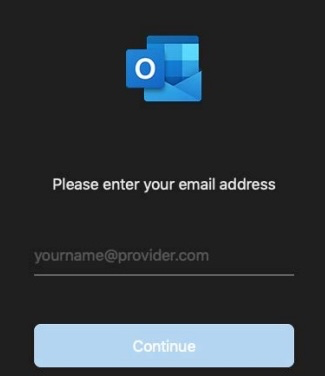
6. Complete the sign-in using your college email address account and CUNYfirst password.
If prompted for connection details use the following:
Method: "Username and Password"
Email address: your college email address (username@bcmail.cuny.edu)
Password: your CUNYfirst password
Server: outlook.office365.com
7. All Done!
You should now see your college email account in Outlook.