Option 1: Using the BC-WiFi Network (Preferred)
The BC-WiFi network is the preferred option since it uses newer WiFi technology and is faster.
- Open your phone’s Wi-Fi settings
- Select the BC-WiFi network
- Enter the following configuration options:
EAP method:TTLS
Phase 2 authentication: PAP
CA certificate: Trust on First UseNOTE: Some devices do not have this option. Instead select “Do not validate”.
Domain (if requested): bcwifi.brooklyn.cuny.edu
Identity: your BC WiFi username
Password: your BC WiFi password
Lookup your BC-WiFi username and password
Option 2: Using the BC-WiFi-Legacy Network
If you are unable to connect to the BC-WiFi network (option 1 above), you can use the older BC-WiFi-Legacy network that is slower, but has broader compatibility with more devices.
- Open your phone’s Wi-Fi settings
- Select the BC-WiFi-Legacy network
- Enter the following configuration options:
EAP method:PEAP
Phase 2 authentication: PAP
CA certificate: Trust on First UseNOTE: Some devices do not have this option. Instead select “Do not validate”.
Domain (if requested): bcwifi.brooklyn.cuny.edu
Identity: your BC WiFi username
Password: your BC WiFi password
Lookup your BC-WiFi username and password
Need Help? Are these instructions not working for your device? Contact the IT Helpdesk. You can also bring your device to the WEB computer lab for in-person help.