Video Walkthrough
This video walks through the entire CUNY Login MFA setup process. You can also follow the written steps below.
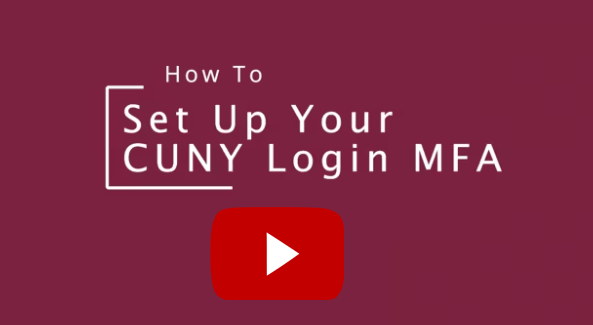
Step-By-Step Setup Guide
- Download and install the Microsoft Authenticator app on your mobile device. (If you already have the app installed, you can skip this step.)
Note: CUNY Login MFA does not support using text messages, email, or voice calls as verification options. If you don’t have a smartphone, you can use the Oracle Authenticator App on a Windows 11 PC. If you don’t have access to a Windows PC, please contact the IT Helpdesk for assistance.)
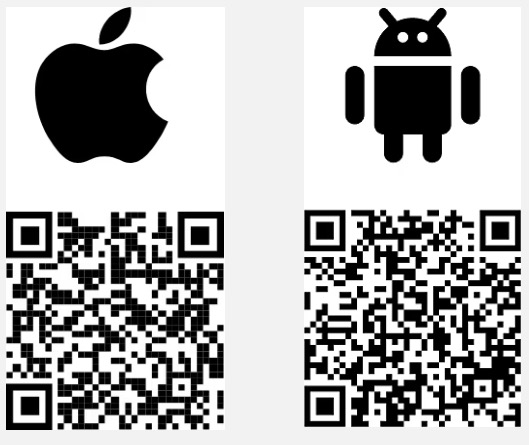
- Open the Microsoft Authenticator App on your mobile device. We will return to the mobile app later on in this guide.
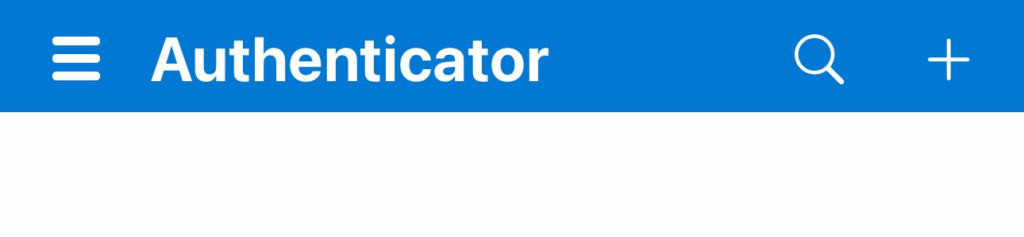
- On your computer: Open the Google Chrome or Microsoft Edge web browser and go to the CUNY MFA Self-Service page (https://ssologin.cuny.edu/oaa/rui).
- If prompted, log in using your CUNY Login username and password.
– If you are already signed in, you will skip to step 6 automatically. Click Allow.
– Allow location sharing, if prompted)
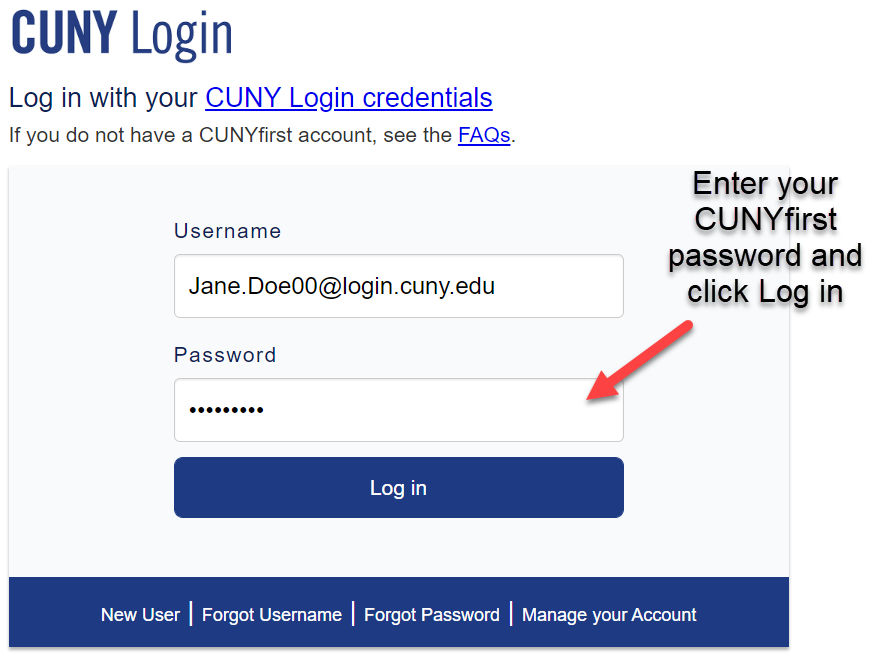
- Click OK to continue.
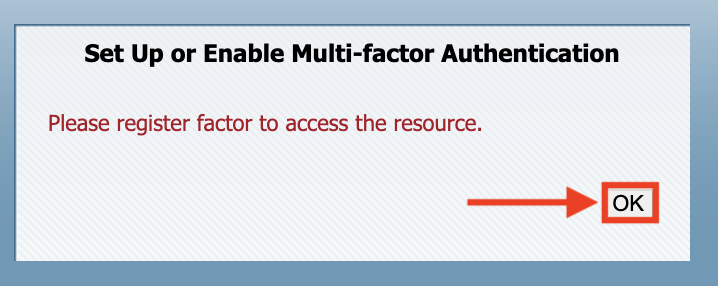
- Click Allow on the next page:
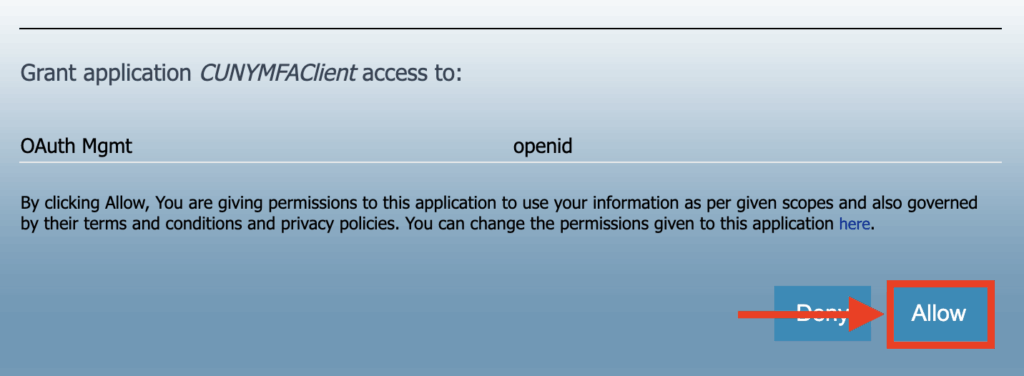
- On the next page under My Authentication Factors click on Manage:
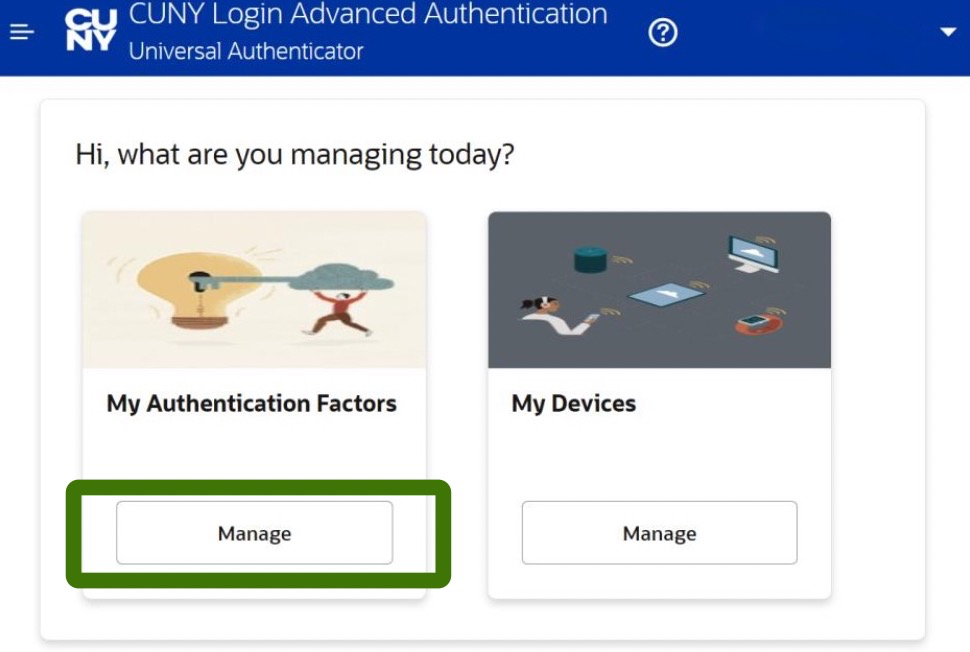
- Click on Add Authentication Factor to display the list of authentication factor methods.
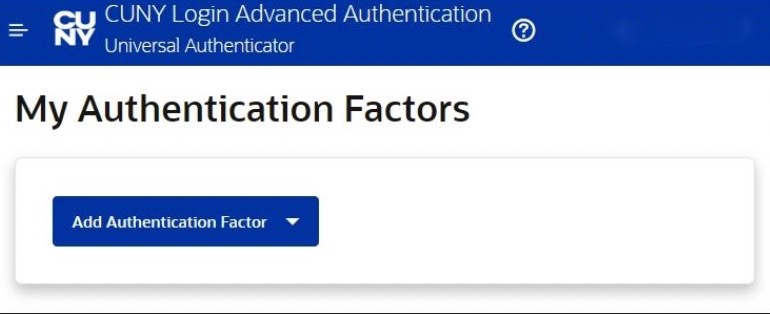
- Choose Mobile Authenticator – TOTP (Time-based One-Time Password).
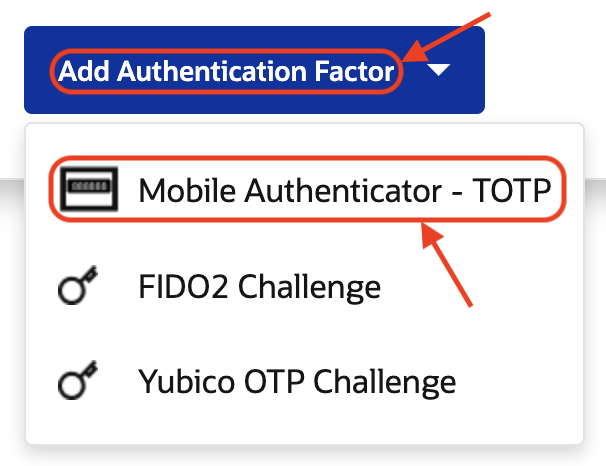
- In the Friendly Name field, enter an informative name like CUNY Login MFA so you can easily distinguish the CUNY Login MFA code from other accounts in Microsoft Authenticator. Do not use special characters like exclamation points in the friendly name.
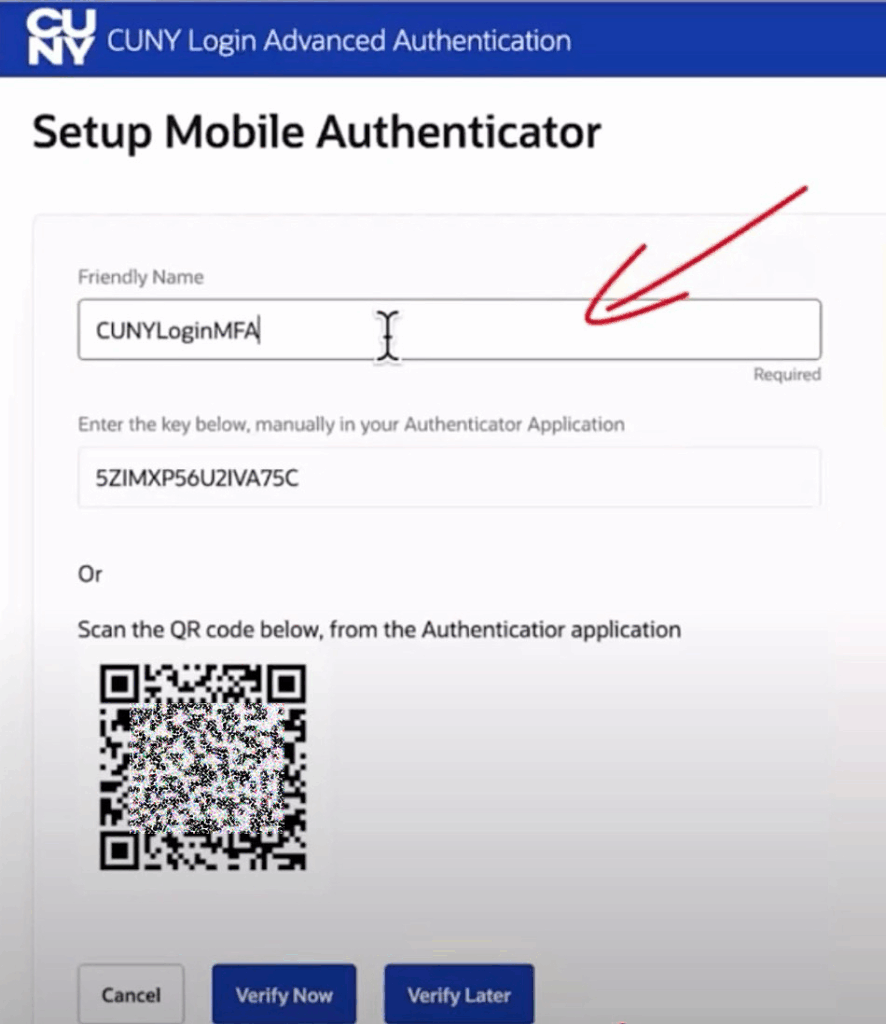
- In the Microsoft Authenticator mobile app, click on the “+” and choose Other.
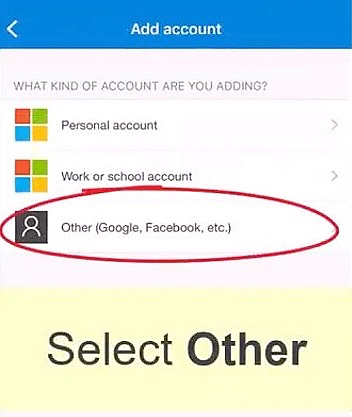
- If prompted, click Scan QR Code and Allow camera access for the Authenticator app.
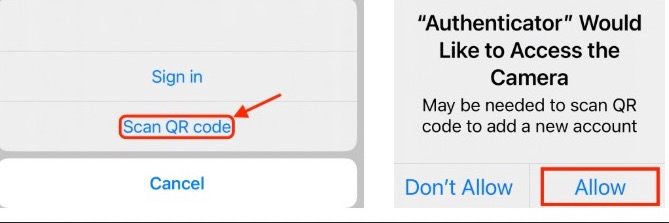
- Point your mobile device camera at your computer browser screen to capture the QR Code that is displayed. When successful you will see a new entry added to the Microsoft Authenticator App displaying a 6 digit code and the same Friendly name you entered earlier.
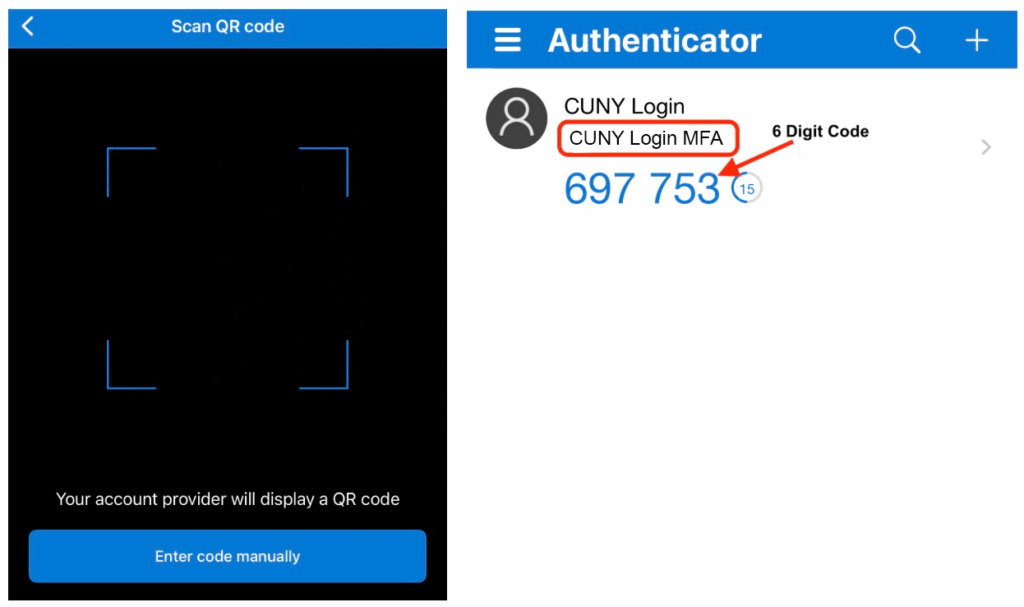
- Return to your computer web browser and click the Verify Now button. (A new input section will appear to enter the six digit verification code displayed in Microsoft Authenticator)
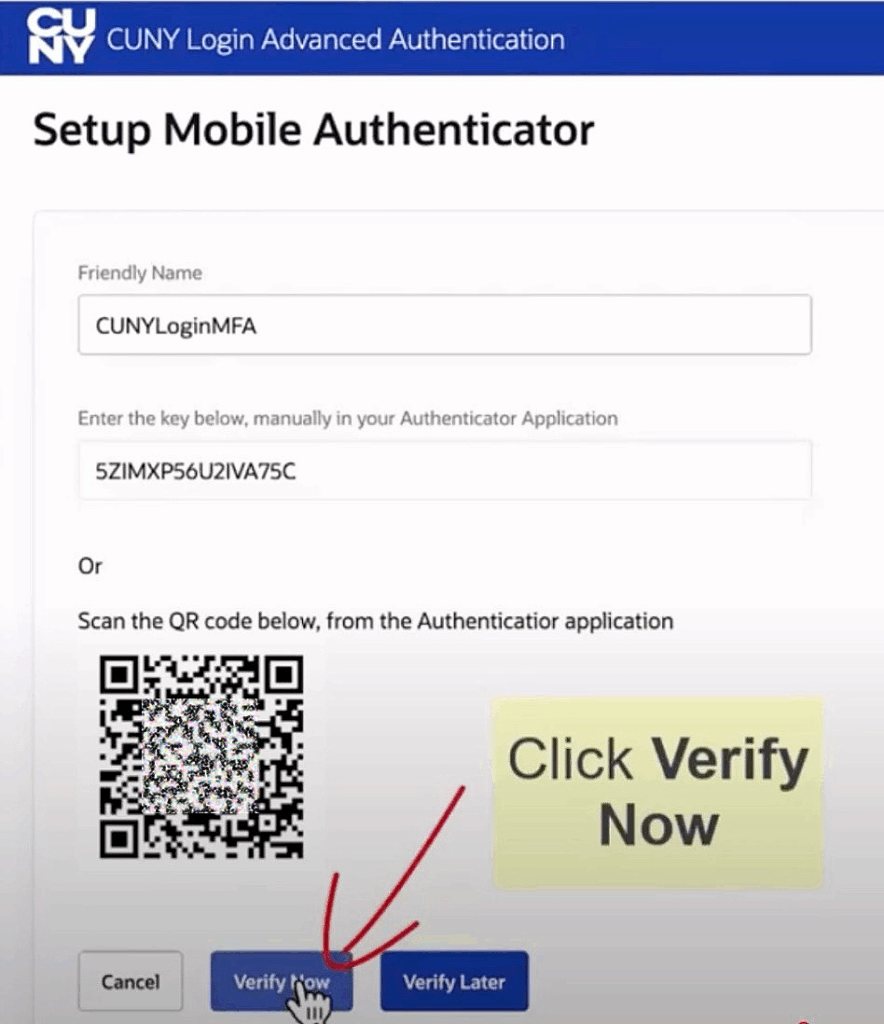
- Enter the 6 digit code in the space provided for your Verification Code then click Verify and Save.
IMPORTANT: You must click Verify and Save to complete the setup process!
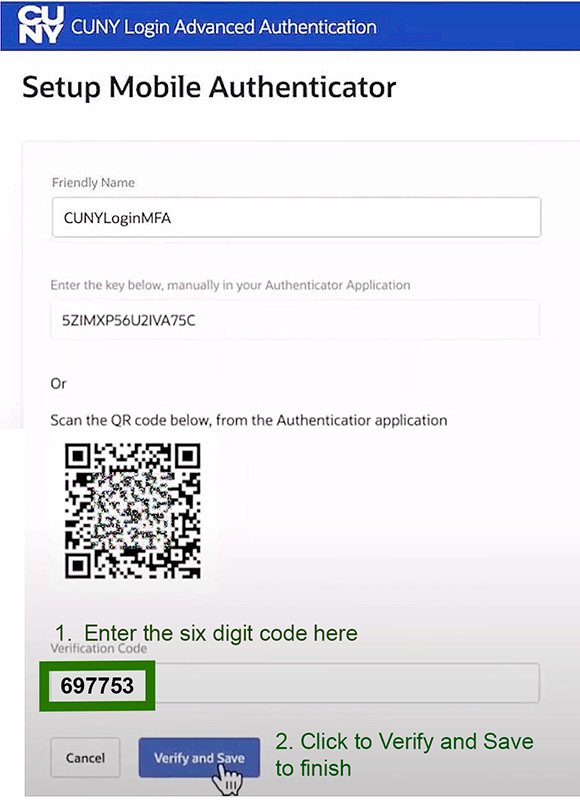
- You should be automatically redirected to the CUNY My Authentication Factors page and will see a your new Mobile Authenticator – TOTP app now enabled with your friendly name.
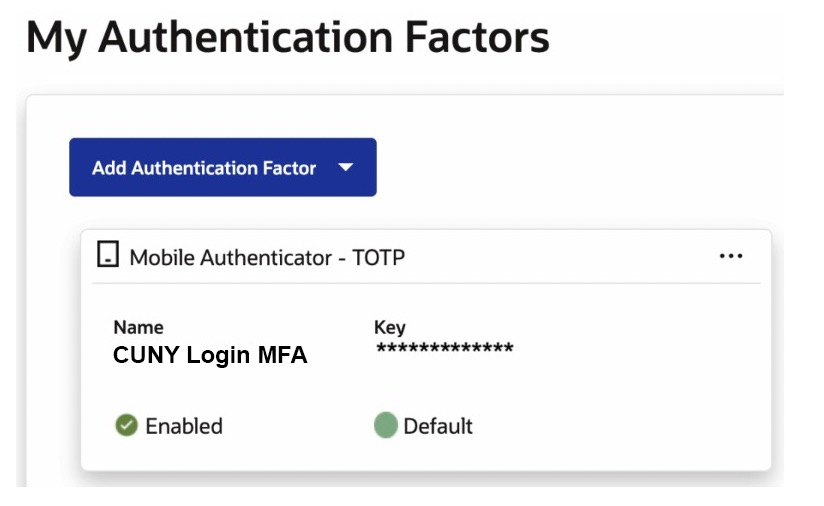
Congratulations! Your CUNY Login MFA is ready to go!