This Federal Work-Study student Guide is designed to walk you through the Federal Work-Study employment process from beginning to end. There are a considerable number of forms to submit and so we encourage you to take the time to read instructions carefully and ensure that the forms you submit are complete.
This article is an 11 minute read.
IMPORTANT NOTE ABOUT EMAIL
Step 1 – File your FAFSA
Complete the FAFSA! Federal Work-Study (FWS) is a Federal Student Financial Aid program. You must first determine your eligibility by filing the FAFSA for the academic year in which you are seeking financial aid.
Step 2 – Check your Financial Aid Package
Log in to your CUNYfirst account to see if you have an FWS offer on your Financial Aid Package. Refer to the CUNYfirst Student Financial Aid Guide or the FWS Orientation in BrightSpace for instructions.
Click here to access The FWS Forms and Resources Hub for more information about the FWS Appeal form
NOTE: FWS funding is limited by campus allocation from the Federal government. At this time funding is no longer available for new appeals.
Check the Financial Aid important dates and deadlines calendar for the first day these requests can be submitted and the deadline to submit.
Step 3 – Accept your FWS Offer
If you have an FWS Offer in CUNYfirst, you must accept it before you can use it. Refer to the CUNYfirst Student Financial Aid Guide or the FWS Orientation in Brightspace (see below) for instructions.
Step 4- Complete The Orientation in Brightspace
You must complete the FWS Orientation for Students in Brightspace before you will be able to submit the FWS Fact Sheet and Placement Form. You will need to upload your certificate of completion as part of your submission of the form.
How to access Brightspace and Self-Enroll in the Orientation
Step 4:1 Log in to Brightspace using your CUNYfirst Username and Password
Access Brightspace. The link will take you to login to Brightspace with your CUNYfirst login credentials.
Once you login click the “Discover” link from the top menu bar. It will take you to search for all courses in Brightspace for the entire CUNY. You can filter by college. However, the easiest way to find the course is to type “Brooklyn College: Federal Work Study” into the search bar.
If you already enrolled in the course skip to step 4:4

Step 4:2 Confirm the Organization Name and Enroll
Type “Brooklyn College: Federal Work Study” into the search bar. Click on the link for the Brooklyn College: Federal Work Study – Students course.
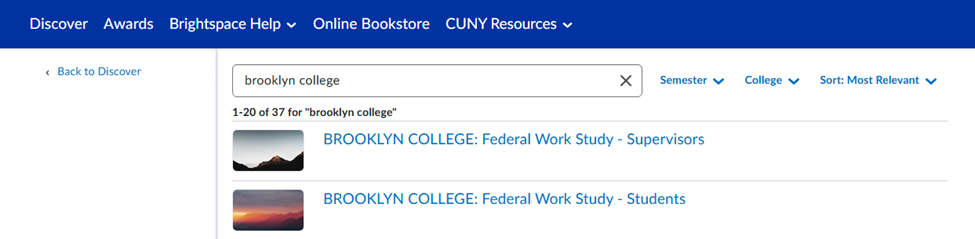
It will open a new window allowing you to enroll in the course. Confirm the course name at the top and then click the blue “Enroll in Course” button towards the bottom of the page. A pop up message will appear confirming you are now enrolled in the course. Click the “OK” button to go to the course.
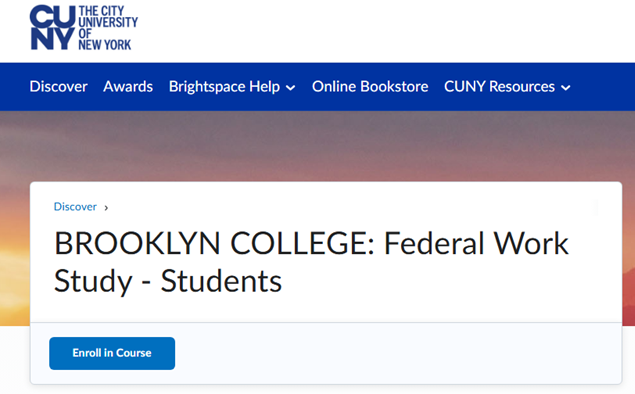
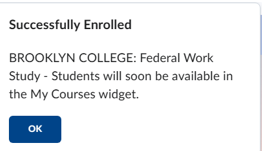
Step 4:3 Start the Course
The screen will show the name of the course and will display a blue “Open Course” button. Click on the “Open Course” button to access and start the orientation.
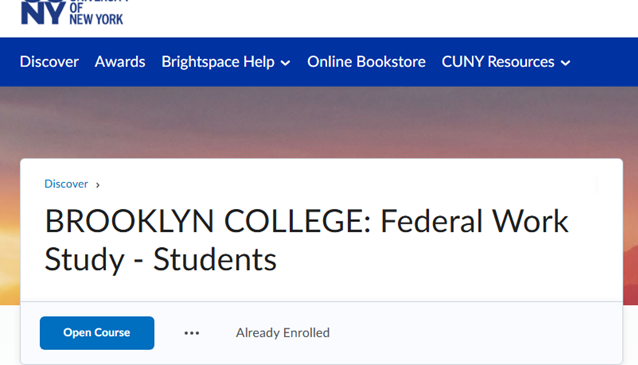
Step 4:4 Start the Orientation
When you first access the course you will be taken to the “Announcements” page. This page has information about the course and how to get started.
If you need to stop and return to the orientation later you can access the course again under the “My Courses” section of your home page after you login to Brightspace.
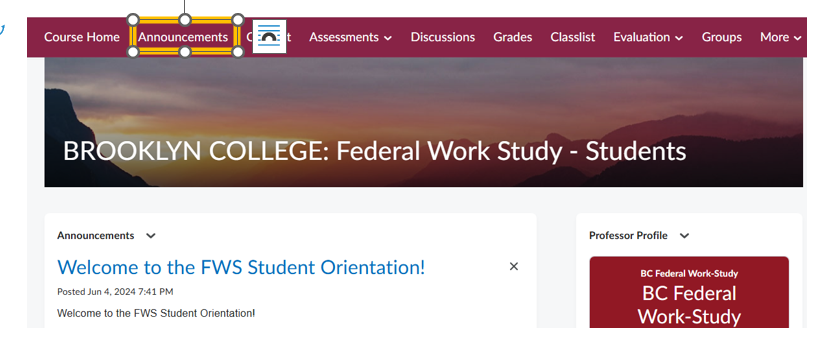
Step 4:5 Review Orientation Materials and Take the Quiz
Click on the “Content” link from the menu bar to access the orientation materials and the quiz. Each content item is a clickable link. Click on the “FWS orientation test” link when you are ready to take the quiz.
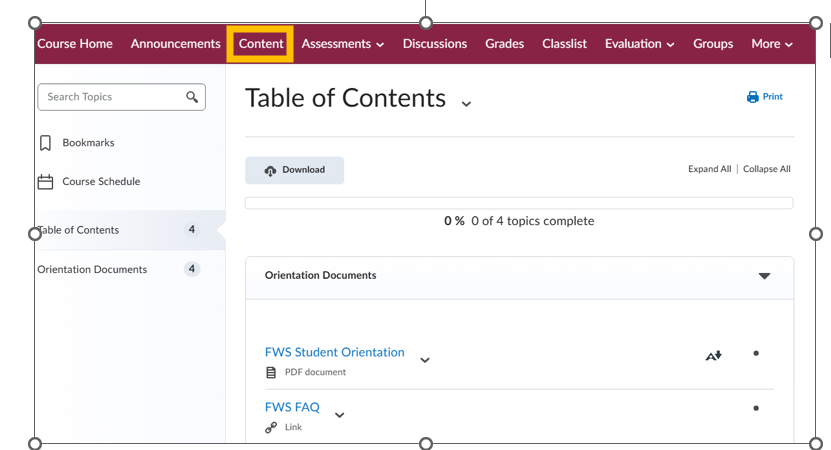
You can also access the quiz using the “Assessments” menu. Make sure to click the “Start Quiz” button to start the quiz.
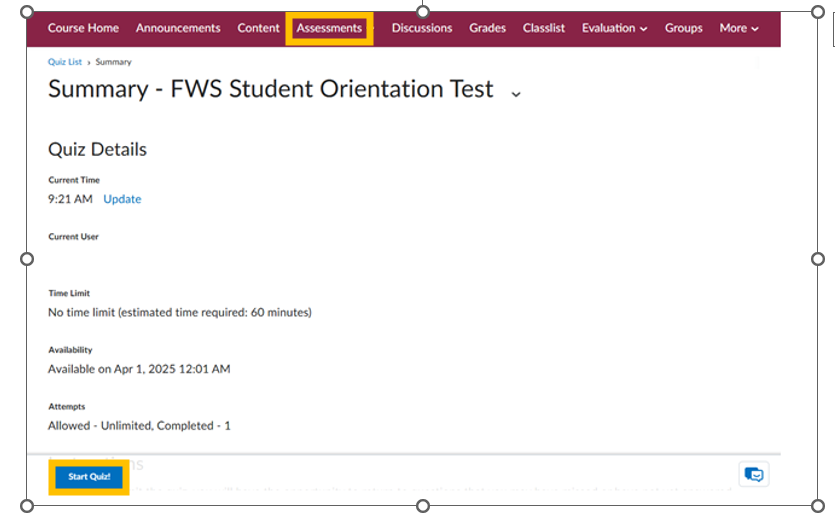
Step 4:6 Access and Download your Certificate of Completion
Once you successfully complete the quiz with an 80% or higher download a copy of your completion certificate (see example below). It is accessible under the “More” dropdown from the top menu under the “Awards” link.
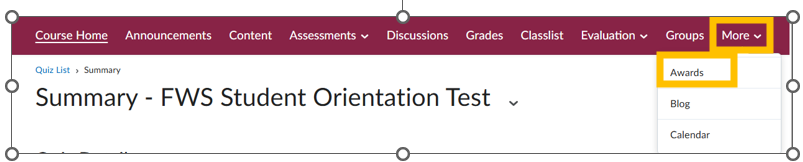
Once there, you will see the icon for your certificate and will need to click on the “Brooklyn College” link at the top of the certificate. A pop-up will displayed that provides the certificate information. Click the “Generate Certificate link, which will automatically download your certificate for you. You will need to upload the certificate when completing your FWS Fact Sheet and Placement Form in Step 6 of the FWS Process below.
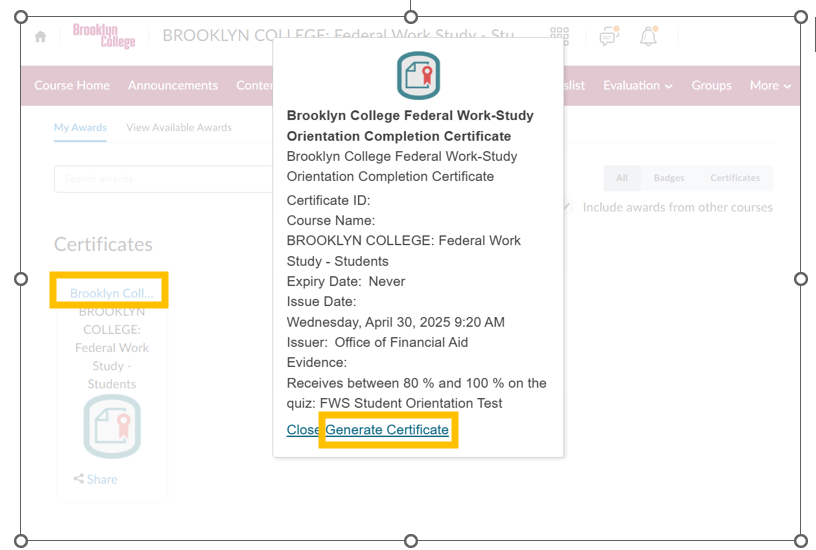
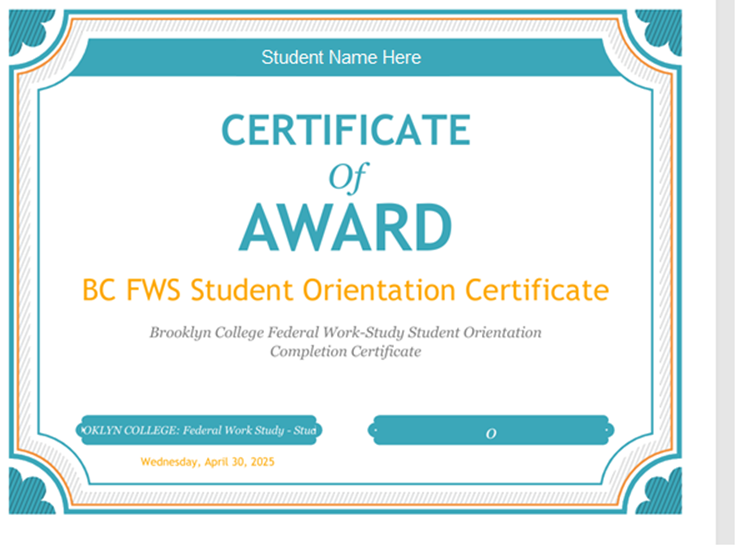
Step 5 – Check your To Do List
Step 6 – Complete the FWS Fact Sheet and Placement Dynamic Form
1) Brightspace FWS Orientation for Students Completion Certificate
2) IRS Form W-4
3) NY State IT-2104 or IT-2104-E (use only one as applicable to your situation)
The W-4 Form and IT-2104 or IT-2104-E must be completed according to the instructions for each form.
NOTE: Incomplete forms or forms without the “employee signature” and date will be returned to you to complete and will delay your placement process.
Step 7 – Receive Notification that you can Start Looking for a Position
At that time you will also have an “Federal Work Study I9 Form” To Do list item appear on your CUNYfirst Student Center >Tasks and Holds > To Do List. See Steps 9-11 for more details. If you do not see this checklist item within 24 hours of being notified that your placement form was completed email finaid@brooklyn.cuny.edu for assistance.
Step 8 – Apply for Jobs, Ace the Interview and Get Hired
You must apply for FWS positions in the JobX system in order to be interviewed. If the person interviewing decides they want to hire you they must send a hire request via the JobX system to the Office of Financial Aid.
How To Apply for a Job in JobX
2) Click on the “Employees” drop down menu on the top left.
3) Click “Find a job”
4) Login with your BC WebCentral ID
5) Review and apply for available jobs of interest – we recommend that you upload your current resume when applying for a position.
NOTE: If you have not received a response from a supervisor within two weeks you can contact the supervisor by phone or email or apply for other positions
Step 9 – Meet with your supervisor to complete Form I-9
For detailed instructions on the Form I-9 Process please review the step guide Federal Work-Study: How to Complete USCIS Form I-9.
You and your supervisor must complete your and their sections (Section I for student/employee and Section II for supervisor/employer) of Form I-9. You will also need to show the original documentation proving your eligibility to work in the United States to the supervisor who is requesting to hire you when you complete the forms. The supervisor needs to certify that they saw the original documents in person by completing and signing Section II of the Form I-9.
Incomplete forms, incomplete or expired documentation, forms missing the “Signature of Employee” or “Signature of Employer” or date will be returned to you to complete and correct as required. These issues will delay your placement process so take careful note to ensure it is complete before you upload it for review. Take the time to complete the forms correctly to make the process smoother.
IMPORTANT NOTE: Original hand written signatures in ink are required on the Form I-9 for both employee (student) and employer (supervisor)!
Step 10 – Complete the NY State “Labor Form”
Under Section 195.1 of the New York State Labor Law Notice for Hourly Rate Employees” form. This form is sometimes just called “the Labor Form”.
Make sure to print and sign your name on the form. The form is prefilled in certain areas. You will need to indicate the “Employee’s Rate of Pay” on the Labor form. You can find the rate of pay on your job description in the JobX system. Do not enter any information under the “Preparer’s Name and Title” section. That line is used for office staff only.
Step 11- Upload the Completed I-9 and Other Required Documents in Dynamic Forms
1) Completed and hand signed Form I-9
2) Documents proving eligibility to work in the United States
3) NY State Labor Form (a.k.a. Notice and Acknowledgement of Pay Rate and Payday Under Section 195.1 of the New York State Labor Law Notice for Hourly Rate Employees)
Staff will review your submission for completion.
Incomplete forms, incomplete or expired documentation, forms missing the “Signature of Employee” or “Signature of Employer” or date will be returned to you to complete and correct as required. These issues will delay your placement process so take careful note to ensure it is complete before you upload it for review.
Take the time to complete the forms correctly to make the process smoother.
!IMPORTANT NOTE: Original hand written signatures in ink are required on the Form I-9 for both employee (student) and employer (supervisor)!
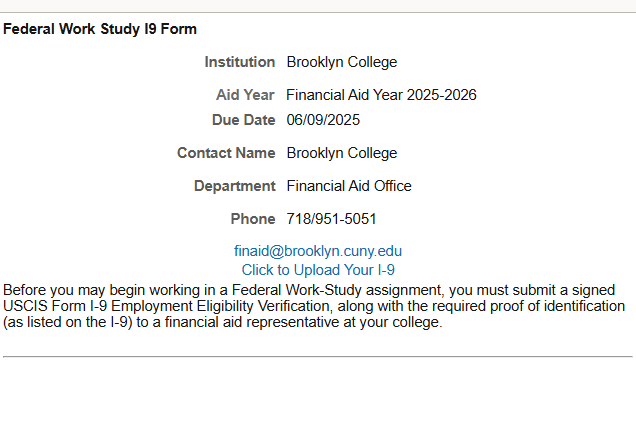
Step 12 – Receive the Hire Approval Email
You and your supervisor will also receive an email letting you know when you can start working in your approved FWS position. This is called the “Hire Approval Email”.
IMPORTANT: you may NOT start working until you receive the hire approval email. The Hire Approval Email will indicate the first day work may begin. Any work performed before the approved start date indicated in the hire approval email is unauthorized and cannot be paid for through the Federal Work-Study program. Your supervisor is required to compensate you from their own office’s budget.
NOTE: It is recommended that you retain a copy of the Hire Approval email for your records.
Step 13 – Start working and Complete your Timesheet
Additionally, if you are nearing the end of your FWS allocation and you or your supervisor tries to enter more hours than your allocation allows your compensation may not derive from the FWS program and may need to derive form the supervisor’s office budget.
Note: if you record your time incorrectly your supervisor has the ability to edit your time or return a timesheet to you for correction.
Schedule Reminders
You may work on conversion days as long as you don’t have a class scheduled for the conversion day
You may work when no classes are in session but the college is open.
You cannot work on legal holidays when the college is closed. Your supervisor does not have the authority to permit you to do so.
Step 14 – Make sure your Supervisor Approves and Submits your Timesheet
Your supervisor must approve and submit your timesheet by the deadline indicated on the FWS Payroll Schedule (available on our forms page). If your supervisor submits the timesheet late it will mean that your payment will be delayed until the next pay period. Therefore, make sure to check in with your supervisor each payroll period to ensure that your timesheet has been approved and submitted on time.
Step 15 -Get Paid
Enroll in Direct Deposit to make sure that your payments reach you as quickly as possible.
Review the FWS Payroll Schedule (available on our forms page) to see when you might expect to receive payment for a period that you worked.
Review your timesheet each pay period to ensure you have logged and submitted it on time. To view your timesheet and confirm it has been submitted, logon to the TimesheetX website and click on Applicants & Employees > Dashboard > the job title (example: Office Assistant) > Go to time sheet for the applicable dates
IMPORTANT: Make sure to download and save a copy of each timesheet for your records.
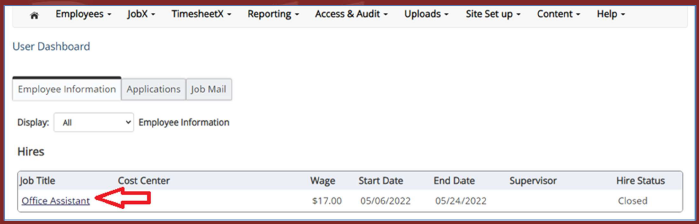
2) Speak with your FWS supervisor to find out when your timesheet was submitted. If your supervisor did not submit your timesheet they should submit it immediately. As noted above late submissions can result in delay of a payment.
3) If you confirmed that your timesheet was submitted by the scheduled date then contact the FWS Payroll Assistant Ms. Jennifer Clarke jclarke@brooklyn.cuny.edu for information about the status of your timesheet and payment.
Step 16 -Stop Working
FWS is not like a regular job that offers full year employment. There are certain conditions that require you to stop working even mid-year.
If you earned your entire amount of your FWS offer (dollar amount) for the semester.
If you no longer meet Federal Satisfactory Academic Progress (SAP) for Federal financial aid programs.
If your financial aid package exceeds your cost of attendance (this is called an over award).
By the last day of the semester or 8-week session, which includes finals. Refer to the academic calendar for these dates.
NOTE: Students who worked in the fall semester may be able to work between the fall and spring semester provided they receive approval by email from staff in the Office of Financial Aid.
For Summer enrollment requirements and work between Summer and Fall refer to the notes on the FWS Payroll Schedule.
6 Things to Know about Federal Work-Study