Once a CUNY Login multi-factor authentication (MFA) is enabled, you will be prompted for your verification code after signing in with your CUNY Login credentials.
If you followed the instructions on how to setup your CUNY Login Multi-Factor Authentication (MFA) verification, you can find the verification code that you need in your Microsoft Authenticator app (or which ever authenticator you are using).
Here is the typical process that you will use when singing in to applications that use CUNY Login:
- Sign in with your CUNY Login credentials
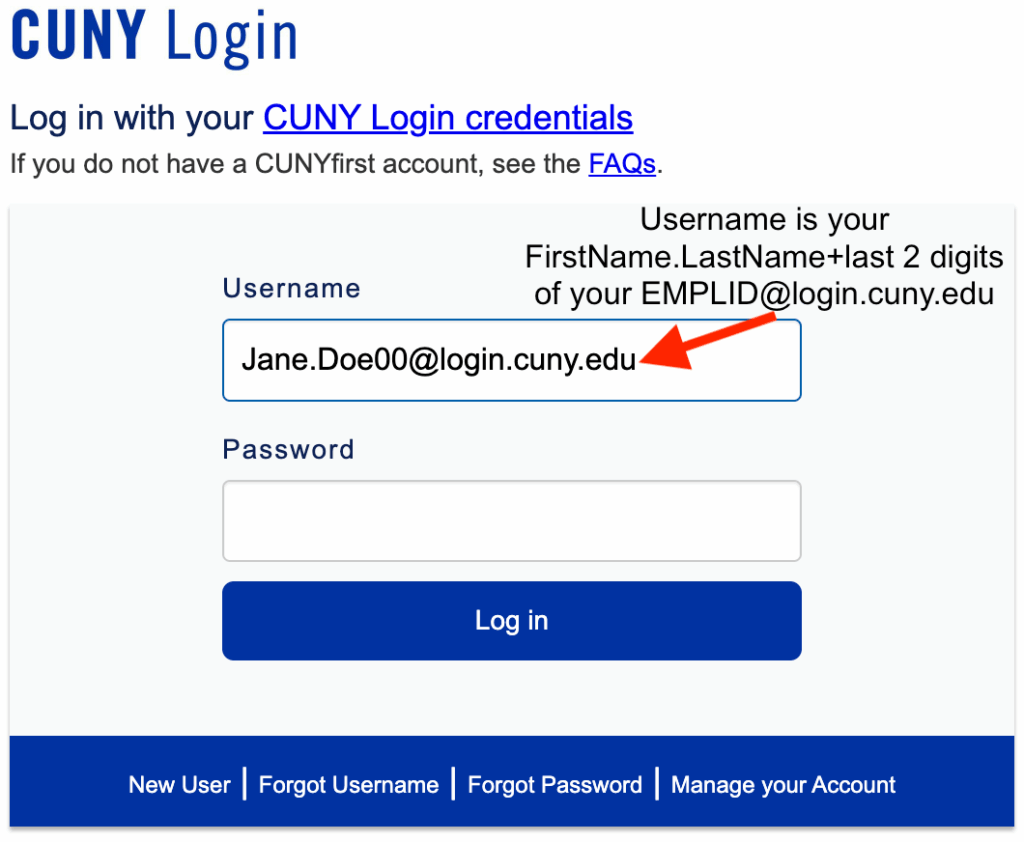
- If this the first time you are being asked to enter your code, a window is displayed prompting you to choose your MFA login method from the displayed list of Mobile Authenticator devices. (If you are also prompted to share your location with ssologin.cuny.edu, click Allow.)
Select the MFA verification option you previously configured when following the setup guide. For example, CUNY Login MFA.
Enable the Remember Choice option to avoid having to choose a method each time you sign in. You will go straight to entering your code the next time you sign in.
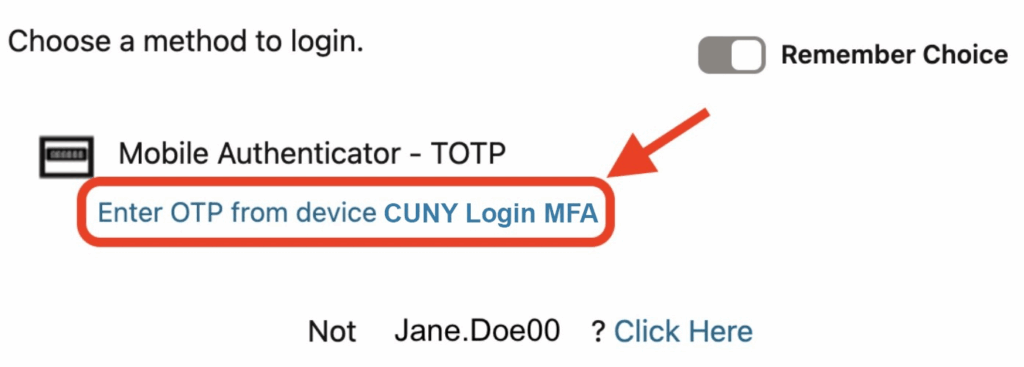
- A window labeled TOTP will pop-up prompting you to enter your OTP code. (The OTP code is your one-time password — the six-digit verification code that is randomly generated every 30 seconds in your authenticator app.)
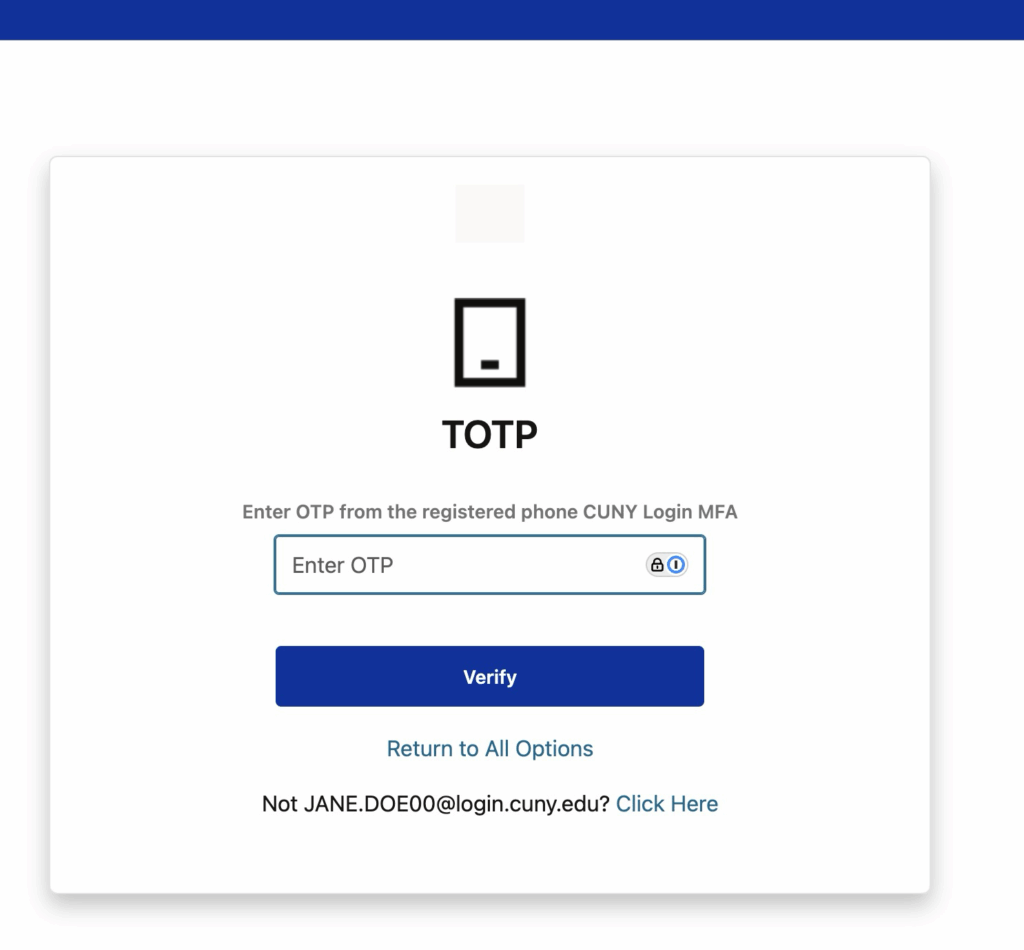
- Open the Microsoft Authenticator app on your mobile device and find the code listed for CUNY Login MFA (or whatever name you chose during your setup).
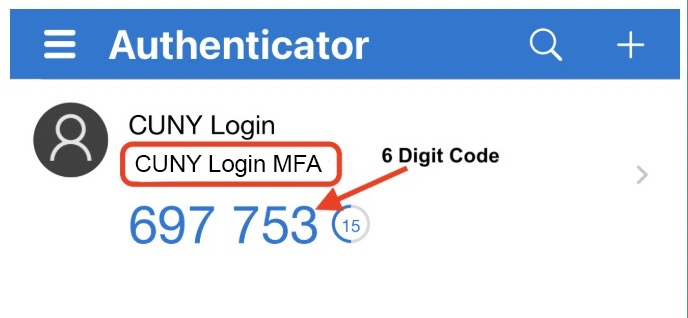
- Enter the six digit code from Microsoft Authenticator in the space provided for your OTP code and click Verify.
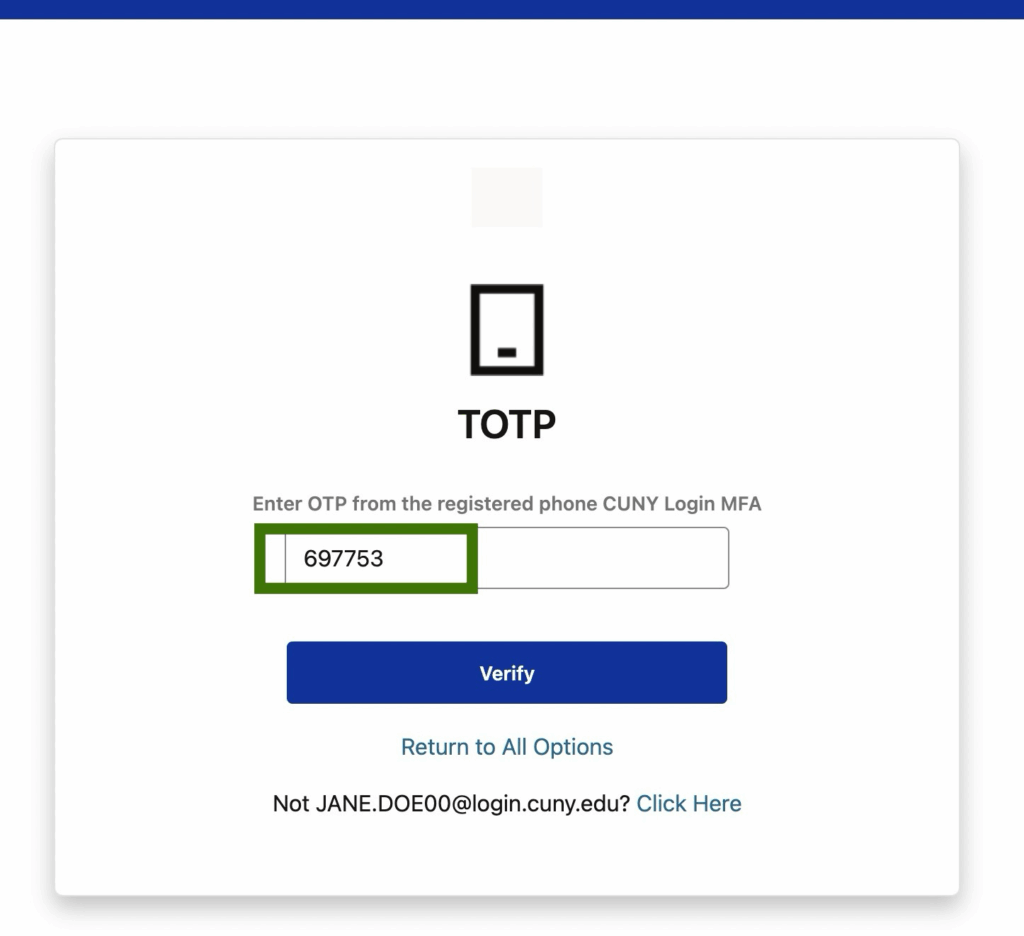
- The CUNY application or service should open for you to use.