Step 1: Preparing your Documents
Upon receiving the NEXT STEPS email, please complete all the following within the deadline given. All blank forms can be found in this I-9 Folder, please read the following bullet points before you complete any forms. DO NOT UPLOAD COMPLETED DOCUMENTS TO THIS FOLDER – the link you must use to upload is in Step 6.
- Employer Checklist (do not need to send to us, this is to help you keep track of your forms)
- Personnel for New Hire Form (List Magner Career Center as the Hiring Department)
- Sign the 2nd page of both Department of Labor (DOL) forms that were attached to the NEXT STEPS email.
- The stipend award is sent in two installments: the first within 2-3 weeks of paperwork submission and the second about half-way through the semester. The latter is held until then in case we are informed by your supervisor that you had performance or attendance issues.
- W-4
- IT-2104 OR IT-2104-E. You will complete one, not both. You should do your own research to decide which of these two forms applies to you – we will not help you make that decision.
- If you want direct deposit: use the ADP Direct Deposit form found in the I-9 Folder at the top of this section. You must also upload a copy of a VOIDED check OR a bank letter from your bank with your account number and routing number listed. If you don’t choose this option, your check will be mailed to the address listed in your tax forms.
- For non-residents/international students: you must have received a new I-20 with CPT authorization from International Student Services before receiving the stipend. Please email stipend@brooklyn.cuny.edu if you already have the appropriate approval. In addition to the documents mentioned above, you will also need Passport, Visa, I-94, I-20 and Employment verification letter from ISS. Upload them via the Dropbox link in Step 6.
Step 2: Scanning Documents
You will need to scan, in PDF form, the following. Instructions on uploading are described in Step 6:
- the completed version of the above documents, except the checklist (completing the forms digitally is also acceptable);
- your signed DOL forms (digital signature is also acceptable);
- social security card;
- and any additional I-9 acceptable document(s). If you decide to use your passport as the additional I-9 document, also scan and upload the barcode found on the back inside cover of your passport. Scans must be in color, not black & white. Expired documents are not accepted.
Step 3: Document Security
Documents like your tax forms, Social Security Card, ID(s), and direct deposit information MUST be password-protected, as it contains sensitive information.
When you use passport-protection on your documents, be sure to use the following password so that the stipend & fiscal department staff can access: 1146Boylan
Instructions on how to password-protect your PDF can be found on the Adobe website here.
Step 4: Document Renaming
Here is the naming convention you should use for your documents, before you upload:
“Last_Name_FirstName_DocumentType.pdf”.
Ex: “Smith_John_Social_Security_Card.pdf”.
Step 5: Final Review of Documents before Submission
Review your documents carefully to make sure they are accurate and complete. If edits are needed, the stipend or fiscal staff will contact you, but you can save time (and receive your first payment faster) by double-checking your own work.
Below is a checklist you can use to make sure your documents are complete. This is not a definitive list, and you should keep an eye out for potential errors not listed:
- Scanned copy of social security card and additional I-9 document(s), which are not expired. The scans are in full color; not in black & white.
- You have the original hard copies of your social security card and I-9 document(s) on-hand for later verification with the fiscal department (see “Next Steps after Uploading” at the bottom of this page).
- If using your passport for the I-9 document, you have also scanned the barcode which is on the inside back cover. The same principle applies if you are using a Passport Card, Permanent Resident Card, etc. – make sure front and back are scanned.
- You have chosen the correct IT form – IT-2104 OR IT-2104-E, NOT BOTH.
- Your name and address are consistent across all documents. If you live in an apartment building and it is listed on your ID(s), that apartment number is on the W4, Personnel and IT forms.
- Your documents are signed – including the second page of both DOL forms that were attached to the NEXT STEPS email.
- You have listed the “Magner Career Center” as the “Hiring Department” on the bottom section of the Personnel Form. You have also indicated whether or not you have worked for CUNY before (if so, fill out the subsequent information). The first section of the Personnel Form is entirely completed.
- If you are getting Direct Deposit, in addition to the ADP Direct Deposit form, you have uploaded either a VOIDED check, or a bank letter from your bank (with the account number and routing number visible).
- Nothing is cut off; everything is clear to read.
- The uploaded documents are in PDF format as well as password-protected when containing sensitive information.
Step 6: Document Upload
Once you have ensured your documents are completed correctly, you may submit them. Upload all documents at the same time – doing so at separate times creates confusion and may result in documents being lost.
- Upload in PDF format to Dropbox Submission Folder.
- Having trouble with Dropbox? If so, please refer to Dropbox Training Resources.
- The Magner Career Center staff monitoring stipends may not work everyday from 9a-5p, schedules can vary. As such, please be patient once you submit – you may not receive confirmation immediately after submission.
Next Steps After Uploading
- If there’s an issue with your documentation, you will receive an email from the Magner Career Center. If you do receive this email, students are required to take immediate action. The staff member will communicate a deadline for submitting your corrected documents, which can be as soon as 3 days after the request was sent to you. If you have an issue with the timeline, let the staff member know immediately. An accommodation can be made. However, failure to communicate will result in you losing the stipend.
- Once the Magner Career Center staff reviews your documents, they will submit them to the fiscal department. The fiscal department will do their own review, which can take 2-3 weeks. Do not reach out to the fiscal department first – give them time.
- If fiscal has no issues, they will contact you via E-verify (service@i9advantage.com) to complete the first section of the I-9. You must complete this section within 7 days of receiving this email.
- Following the completion of the I-9 via E-verify, you will receive another email from fiscal – this time from a staff member. They will schedule a Zoom meeting to do the I-9 document verification. If the time they propose does not work for you, respond immediately with your availability (failure to respond in a timely manner can jeopardize receiving the award).
- If you have any questions or concerns about emails you receive regarding the stipend award (they look suspicious, etc), please email stipend@brooklyn.cuny.edu right away. We can help determine if the emails are legitimate.
- To prepare for this meeting, make sure you have the original physical copy of your social security card as well as your additional I-9 document(s) (the same that you uploaded in Step 6). You will need the original documents with you at that Zoom meeting.
- Students who do not respond to the fiscal department’s emails, who are late to the verification meeting, or who do not show up for the meeting will lose their award.
Receiving the first payment: Typically, this process can take up to 4 weeks once you submit the paperwork. If you did not choose direct deposit, the check will be mailed to the address you listed which will add additional time. Reminder that taxes are withheld. We can’t estimate how much you will receive.