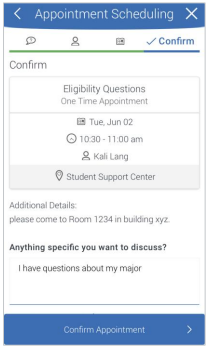- Open the Navigate Student mobile app or go to Navigate Student on the web.
- Sign in using your CUNY Login.
- Once logged in, click the “Appointments” icon and select “Schedule an appointment”.
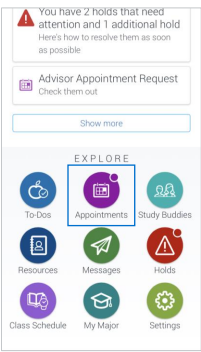
- Follow the prompts to select the appointment you want to schedule. For example, if you want to meet with an advisor, select “Advising” in the first prompt.
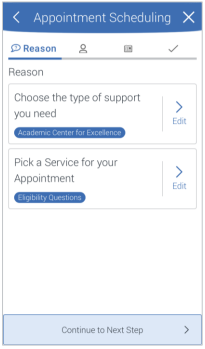
If you don’t see the exact type of appointment you are looking to schedule, select the closest option – you will have an opportunity to input a comment or specific question when confirming your appointment.
- After completing your selections, you will be prompted to select an advisor and a date/time to meet with (based on their availability). You can click to view future weeks if there are no more times available in the current week.
- Confirm your appointment. If you have any questions or comments, include them in the space provided and then click
Confirm Appointment.